Release Notes: September 2024
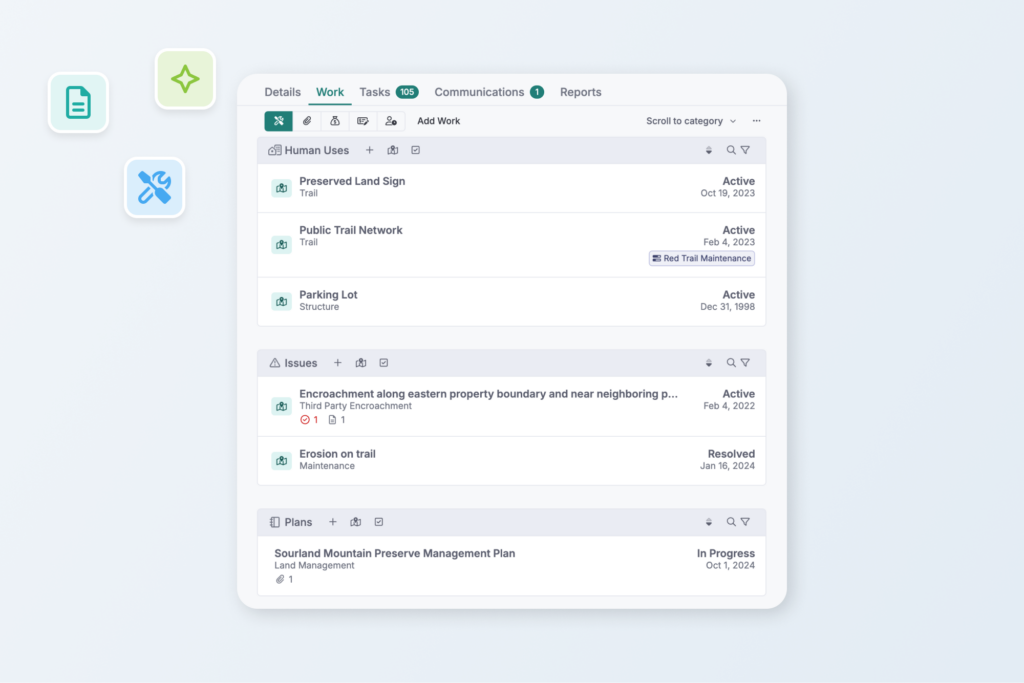
The most recent updates to Landscape include new features that will help you manage work, attachments, funding disbursals, expenses, and time tracking.
In Landscape, work is a container that allows you to store details about a specific activity of conservation. That could be a work item that represents a recorded document collected during the land acquisition process, or a work item that represents a site visit to a property. You can add map data, communications, attachments, funding disbursals, time tracking, expenses, forms, and tasks to work to tell a more complete story about that activity.
Seeing important details of each work item in the work list is helpful as you manage a collection of work in a record or project. So, we redesigned the work list to display additional information about work.
Watch the video tour of the recent update or read more below.
New work list design
The work list groups work items by category. Work in the list includes icons to indicate data that is contained within the work item.

The icons on the Baseline Report work pictured above tell us that there is one report, one attachment, and one incomplete task associated with this work.
In the Baseline Report example above, we can also see a badge that indicates that this work belongs to a project. When relevant – like in the case of a record that is related to other records – you will see a badge with the name of the record to which the work belongs.
List actions
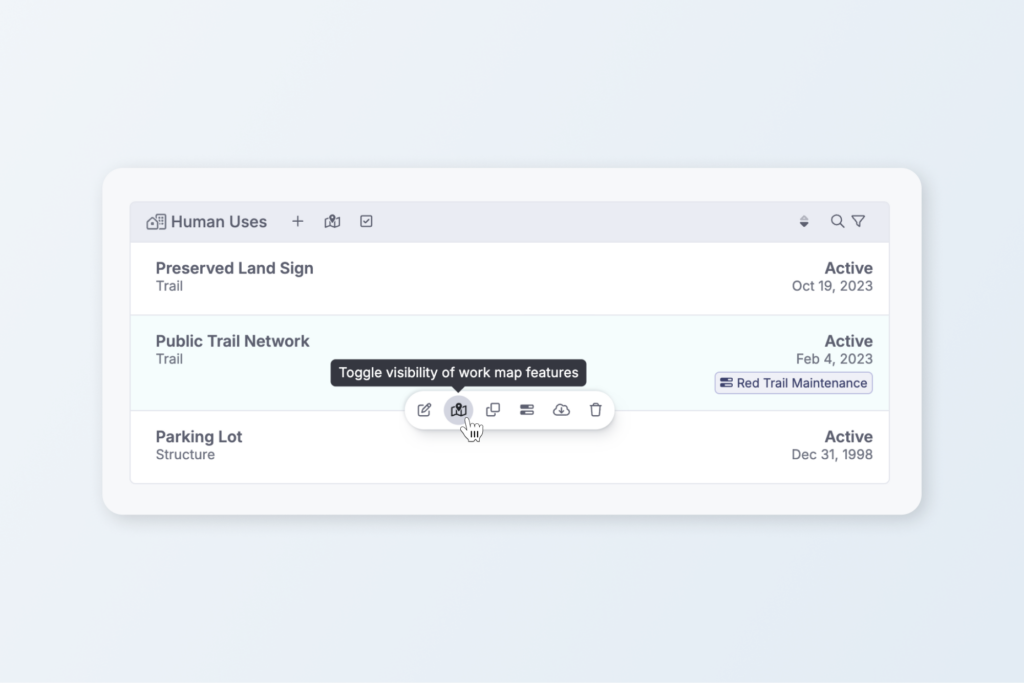
When you hover the work item, you see a menu of actions that you can take on that work. If you need to take action on more than one item, you can click the checkbox button to enable multi-select. Then, select different items, click the actions button, and select an option to perform that action.
When a work item has map data associated with it, you can toggle the visibility of those map layers on and off by using the map buttons.
See linked item details
There are special work categories in Landscape: Human Use Limits and Tracked Rights. Work items in those categories allow you to set a limit and then link other work to count against that limit.
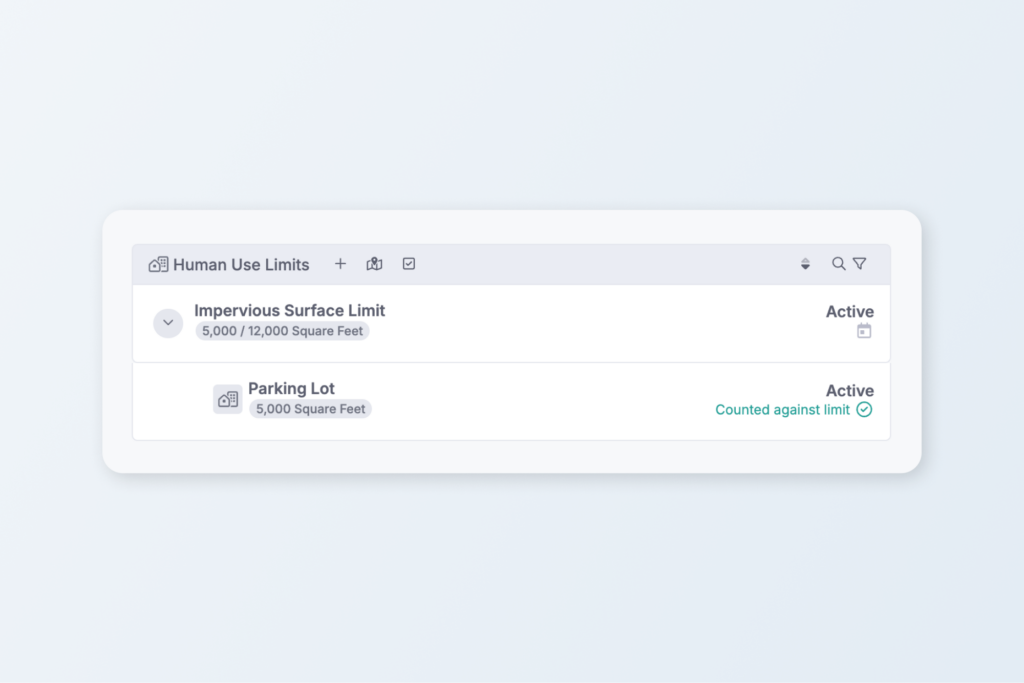
In the new work list design, we can see those associated items as nested items in the list. We can also see an indication of the whether or not the work is counted against the limit.
In the example image above, a 5,000 square foot parking lot is counted against the impervious surface limit of 12,000 square feet.
Edit Attachments, Funding Disbursals, Expenses, and Time Tracking with ease
The new list design also incorporates editor Attachments, Funding Disbursals, Expenses, and Time Tracking.
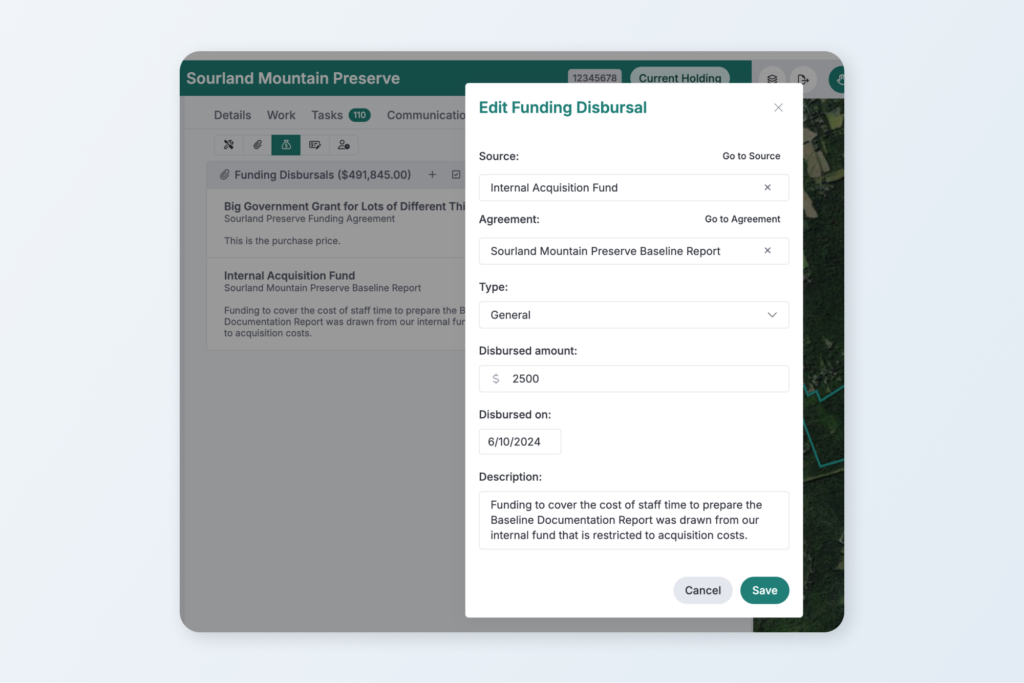
Some of the new editors allow you to edit new data fields, like dates, that were not editable before this update.
You can add these types of data to a record or project without associating it with particular work or add the data directly to a work item.
But, we generally recommend adding data at the most detailed level possible, to enable fast and easy querying and reporting in the future. So, in the case of something like a management plan, it can be helpful to create a work item to enter important details about the plan and then place the PDF of the plan in the work item.
Sorting, searching, and filtering
You can click the sort or filter icon buttons to select options in the menus.
It’s now possible to filter lists based on the display name of certain data. For example, you can filter the Attachments list by the display name of an attachment file display name.
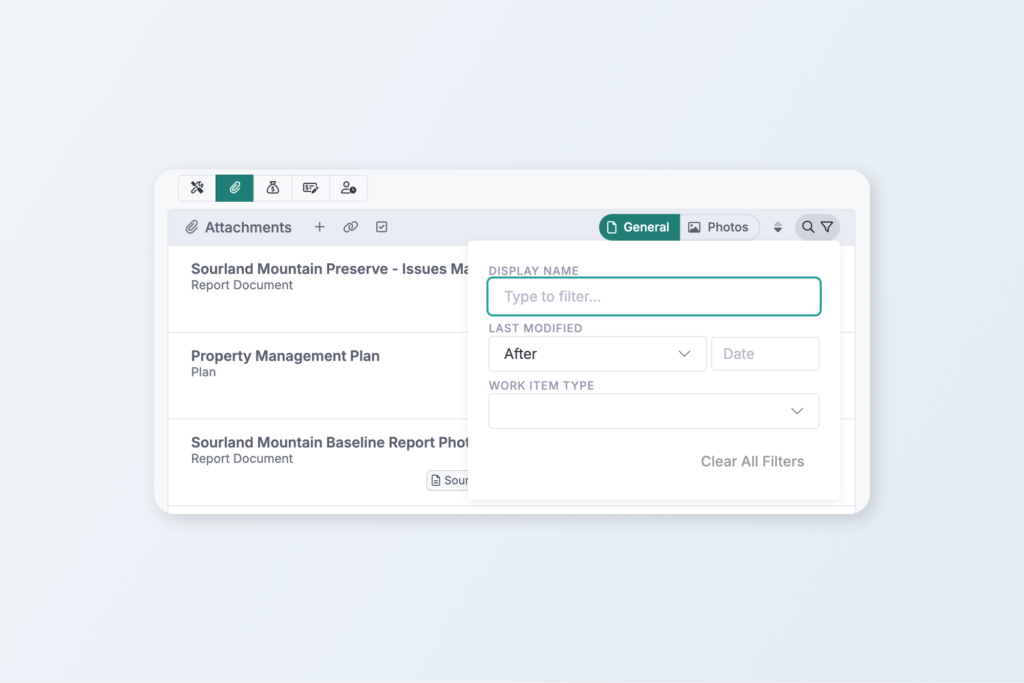
Always innovating and improving
We appreciate your feedback – it helps us to help you! Thanks for your help in making Landscape the best software for land conservation data and project management.
New to Landscape?
Working in Landscape connects your team and organizes your work and reports. The best way to see how Landscape can help your organization is by seeing a demo. Sign up for a demo today!