Release Notes: April 2024
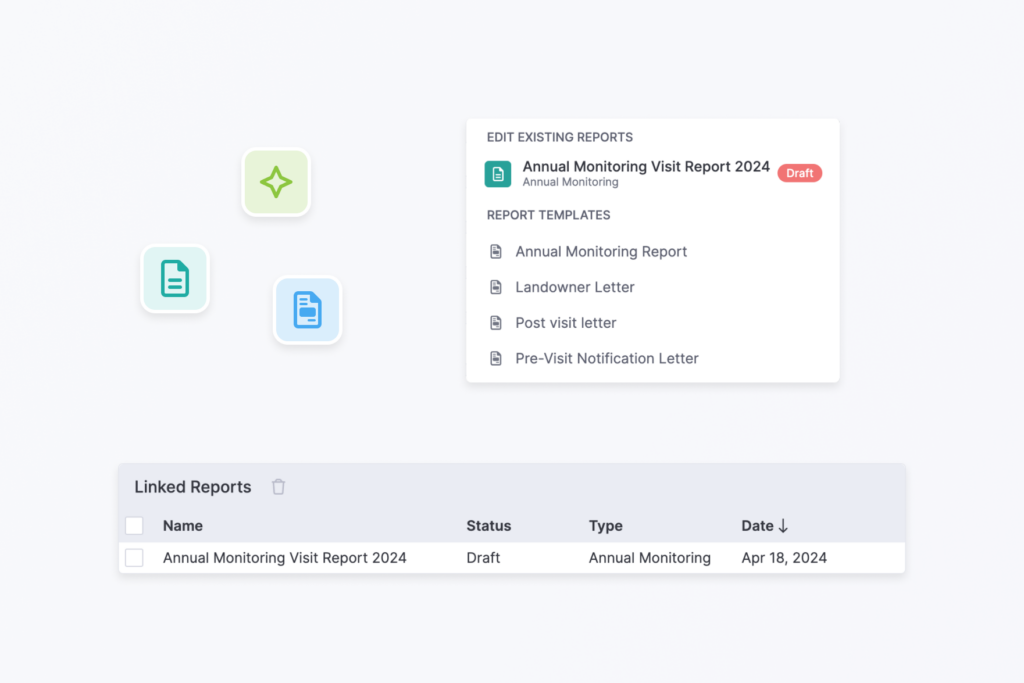
Over the last few weeks, we have been making improvements to the work editor. Many of these improvements and enhancements are feature requests submitted by you! Read more about these features and see a full list of updates below.
Work editor updates
The source record and project are displayed as buttons in the work editor header so that you can more easily see when work belongs to a project or related record.
The Human Use work category now has a ‘Size of Use’ field that can be used regardless of whether the Human Use work is associated with a Human Use Limit.
Organized reports in work
Reports that you generate from work or link to work are now displayed in a Linked Reports list in the work editor.
The “Run Report” menu now displays existing reports, in addition to providing a choice of report templates to run a new report. This allows you to select and edit the existing report to avoid report redundancies.
Link work to projects
It can be helpful to add work to a project so that you can connect that work to the project budget, funding, and tasks. This has been possible from the project end – when you add work to a project, you can select existing work from the linked records. Now you can also select work in the record page work list and link it to a project.
Tweaks to maps
We now use “map feature” to describe spatial data instead of “geography”. This is updated in most locations throughout the web and mobile apps and will be fully updated in the coming weeks.
To make it easier to toggle between the fullscreen map and smaller map, we added an “Exit fullscreen” button in the full screen map toolbar.
New “Sequence Number” field available in report templates
There is now a merge field ‘[[@SequenceNumber:X]]’ to add a sequential number to Photos and other repeated objects in Reports. This feature is most often used to give photos an automatic number in addition to the photopoint number.
When used in a photo block, it will count up based on the number of photos displayed in the report. You can override this by selecting the option on the photo block ‘Reset photo sequence count with each map feature’. Toggling this on will reset the count to ‘1’ for each new map feature (point) that it finds.
When used in a different block, like a repeated block, it will always reset for each new feature that it finds.
Here is an example of how it to implement it:
From within the report template editor, navigate to the photo block and insert the merge field ‘[[@SequenceNumber:X]]’ where you want the number to show up.
Important mobile app update for Samsung users
We have received a few messages about the Landscape Mobile App freezing from Samsung users. It turns out that this is a bug related to maps on Samsung Galaxy devices. We added an option in the mobile app Settings that allows you to ‘Force map refresh fix for Samsung devices’. This will prevent the freezing until the system bug is fixed.
Always Innovating and Improving
We appreciate your feedback – it helps us to help you! Thanks for your help in making Landscape the best software for land conservation data and project management.
New to Landscape?
Working in Landscape connects your team and organizes your work and reports. The best way to see how Landscape can help your organization is by seeing a demo. Sign up for a demo today!